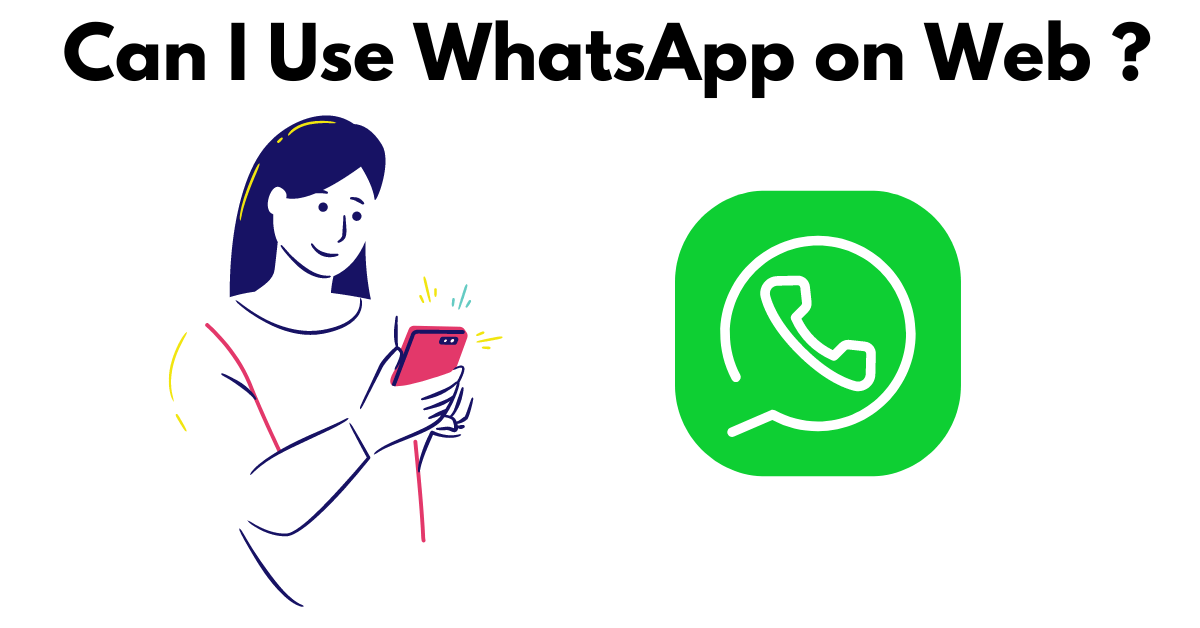In today’s digital age, WhatsApp has become an integral part of our communication toolkit, allowing us to stay connected with friends, family, and colleagues across the globe. WhatsApp Web extends the functionality of the platform by enabling users to access their messages and chats from a web browser on their computer. However, like any technology, it’s not immune to glitches and issues. In this article, we’ll explore how to log in to WhatsApp Web and troubleshoot common problems that users may encounter.
Introduction
WhatsApp Web is a convenient and efficient way to access your WhatsApp messages and chats from your computer. Whether you’re working on a desktop or laptop, WhatsApp Web allows you to stay connected and respond to messages without having to pick up your phone. However, logging in to WhatsApp Web isn’t always straightforward, and users may encounter various issues along the way. In this guide, we’ll walk you through the process of logging in to WhatsApp Web and provide solutions to common problems that you may encounter.
How to Log in to WhatsApp Web
To log in to WhatsApp Web, follow these simple steps:
- Open WhatsApp on Your Phone: Ensure that you have the latest version of WhatsApp installed on your smartphone.
- Open WhatsApp Web on Your Computer: Open a web browser on your computer and navigate to web.whatsapp.com.
- Scan the QR Code: On the WhatsApp Web page, you’ll see a QR code displayed. Open WhatsApp on your phone, tap on the three dots in the top right corner, and select “WhatsApp Web.” Use your phone’s camera to scan the QR code displayed on your computer screen.
- Wait for Verification: Once you’ve scanned the QR code, WhatsApp Web will automatically log you in, and you’ll be able to view your messages and chats on your computer.
- Start Using WhatsApp Web: You can now start using WhatsApp Web to send and receive messages, photos, videos, and other media from your computer.
Troubleshooting WhatsApp Problems
While logging in to WhatsApp Web is usually a seamless process, you may encounter some issues along the way. Here are some common problems and their solutions:
- QR Code Not Scanning: If you’re having trouble scanning the QR code, ensure that your phone’s camera is working correctly and that there is adequate lighting in the room. Additionally, make sure that you’re holding your phone steady and that the QR code is fully visible on your computer screen.
- Connection Issues: If WhatsApp Web is not connecting to your phone, check your internet connection on both devices. Make sure that your phone is connected to Wi-Fi or mobile data, and that your computer is connected to the internet. You may also need to restart both your phone and computer to resolve any connectivity issues.
- App Not Up to Date: If you’re unable to log in to WhatsApp Web, it’s possible that your WhatsApp app is not up to date. Check the app store on your phone for any available updates and install them before attempting to log in again.
- Browser Compatibility: Some browsers may not be fully compatible with WhatsApp Web, leading to login issues. If you’re experiencing problems, try using a different web browser, such as Google Chrome, Mozilla Firefox, or Microsoft Edge, to see if that resolves the issue.
- Cache and Cookies: Clearing your browser’s cache and cookies can sometimes help resolve login issues. Try clearing your browser’s cache and cookies, then refresh the WhatsApp Web page and attempt to log in again.
Conclusion
WhatsApp Web is a powerful tool that allows users to access their messages and chats from their computer. By following the steps outlined in this guide and troubleshooting common problems, you can log in to WhatsApp Web with ease and stay connected with your contacts wherever you go.
FAQs
- Can I use WhatsApp Web on multiple devices simultaneously?
- No, WhatsApp Web can only be used on one device at a time. If you log in to WhatsApp Web on a new device, it will automatically log you out of any other active sessions.
- Is WhatsApp Web secure?
- Yes, WhatsApp Web uses end-to-end encryption to ensure that your messages and chats are secure and private. However, it’s essential to use caution when logging in to WhatsApp Web on public or shared computers.
- Can I use WhatsApp Web without my phone?
- No, WhatsApp Web requires a connection to your smartphone in order to function. Your phone acts as a gateway between the web browser and your WhatsApp account, facilitating the transmission of messages and media.
- Why is my WhatsApp Web session timing out?
- WhatsApp Web sessions automatically time out after a period of inactivity for security reasons. To continue using WhatsApp Web, simply refresh the page and log in again with your phone.
- Can I access WhatsApp Web on my tablet?
- Yes, you can access WhatsApp Web on a tablet as long as it has a web browser and is connected to the internet. Simply navigate to web.whatsapp.com and follow the login instructions as you would on a computer.