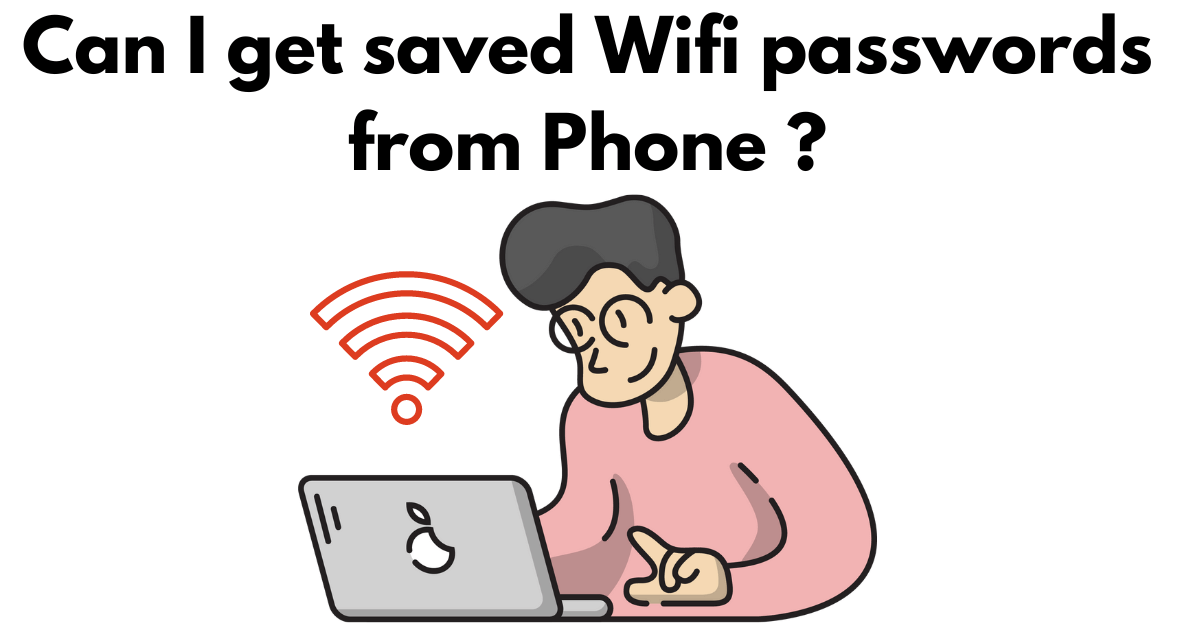In today’s digital age, staying connected to the internet is essential for both work and leisure. Whether you’re browsing the web, streaming videos, or checking emails, having a stable WiFi connection is crucial. However, encountering WiFi problems such as weak signals or forgotten passwords can be frustrating. In this article, we’ll explore how to retrieve saved WiFi passwords on your phone and troubleshoot common WiFi issues.
1. Introduction
Accessing saved WiFi passwords on your phone can be beneficial, especially if you need to connect other devices to the same network or troubleshoot connectivity issues. Additionally, understanding common WiFi problems and their solutions can help ensure a seamless internet experience.
2. Retrieving Saved WiFi Passwords
To retrieve saved WiFi passwords on your phone, navigate to the WiFi settings menu. On Android devices, go to Settings > Network & Internet > WiFi. Tap on the connected WiFi network, and you’ll find an option to show the password. On iOS devices, go to Settings > WiFi, and tap on the connected network name to view the password.
3. Common WiFi Problems and Solutions
Weak WiFi Signal
A weak WiFi signal can result from various factors such as distance from the router, interference from other devices, or physical obstacles. To improve WiFi signal strength, consider relocating the router to a central location, reducing interference by placing electronic devices away from the router, or using WiFi extenders or repeaters.
Connection Drops or Intermittent Connectivity
Connection drops or intermittent connectivity issues can occur due to router settings, network congestion, or outdated firmware. Troubleshoot these issues by restarting your router, updating router firmware, or adjusting router settings such as channel selection or bandwidth allocation.
Forgotten WiFi Passwords
If you’ve forgotten your WiFi password, don’t worry. You can retrieve it using router settings or third-party apps. Access your router’s admin panel through a web browser and navigate to the WiFi settings section to view or reset the password. Alternatively, you can use third-party apps available on app stores to recover WiFi passwords stored on your device.
Conclusion
In conclusion, knowing how to retrieve saved WiFi passwords on your phone and troubleshoot common WiFi problems can help ensure a seamless internet experience. By following the steps outlined in this article, you can easily access WiFi passwords, improve signal strength, and address connectivity issues, allowing you to stay connected wherever you go.
FAQs
1. Can I retrieve saved WiFi passwords on my phone without root access?
- Yes, you can retrieve saved WiFi passwords on both Android and iOS devices without root access by accessing the WiFi settings menu.
2. What should I do if I still experience WiFi problems after troubleshooting?
- If you continue to experience WiFi problems after troubleshooting, consider contacting your internet service provider for further assistance or investing in a new router.
3. Are there any apps available to help improve WiFi signal strength?
- Yes, there are several apps available on app stores that claim to improve WiFi signal strength by analyzing network conditions and optimizing router settings.
4. Can I reset my router to fix WiFi connectivity issues?
- Yes, resetting your router can sometimes resolve WiFi connectivity issues. However, be aware that resetting your router will restore it to its default settings, so you may need to reconfigure any custom settings.
5. Is it safe to use third-party apps to recover WiFi passwords?
- While some third-party apps claim to recover WiFi passwords, it’s essential to exercise caution and research the app’s credibility and user reviews before downloading and using it.