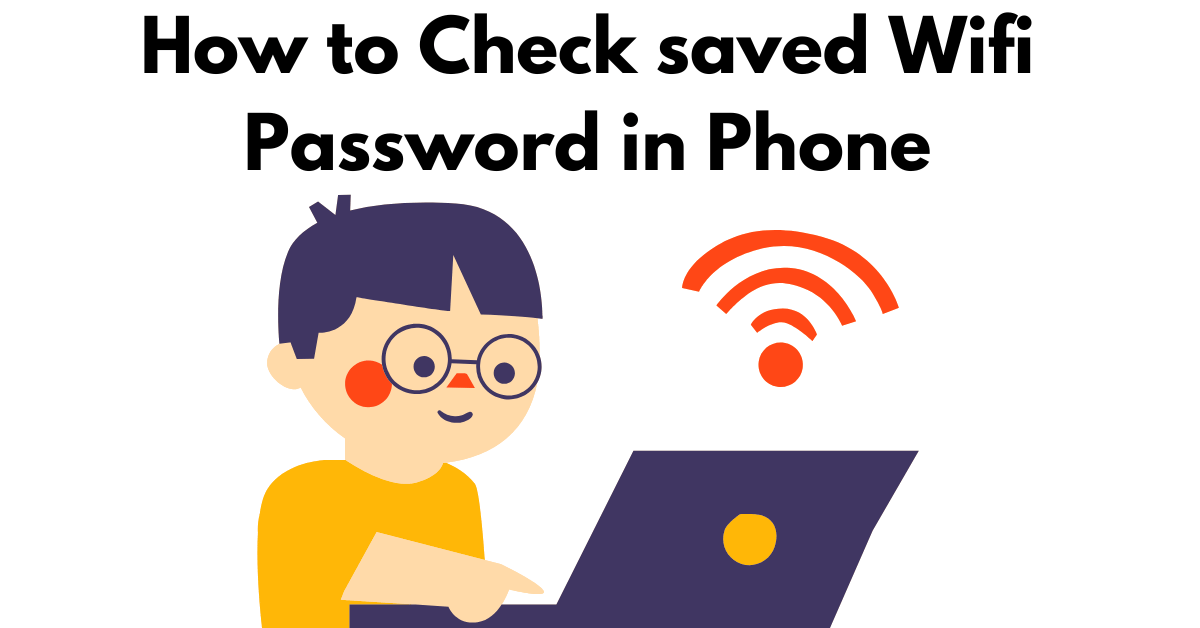In the modern digital age, Wi-Fi has become an indispensable part of our lives, enabling us to stay connected to the internet seamlessly. However, encountering issues with Wi-Fi connectivity or forgetting saved passwords can be frustrating. This article aims to provide a comprehensive guide on how to retrieve saved Wi-Fi passwords on your phone and address common Wi-Fi problems along with their solutions.
Finding Saved Wi-Fi Passwords
Accessing Wi-Fi Settings on Android
On Android devices, accessing saved Wi-Fi passwords is relatively straightforward. Simply follow these steps:
- Open the Settings app on your Android device.
- Navigate to the “Network & internet” or “Connections” section.
- Tap on “Wi-Fi” to view available networks.
- Select the Wi-Fi network you’re connected to or have previously connected to.
- Tap on “Share” or “Manage network settings.”
- Your saved Wi-Fi password should be displayed here.
Accessing Wi-Fi Settings on iOS
For iOS users, retrieving saved Wi-Fi passwords requires a slightly different approach:
- Go to the Settings app on your iPhone or iPad.
- Tap on “Wi-Fi” to access available networks.
- Tap on the Wi-Fi network name you’re connected to or have connected to in the past.
- You may need to enter your device passcode or use Touch ID/Face ID to view the password.
- Once authenticated, the Wi-Fi password will be displayed.
Common Wi-Fi Problems
Wi-Fi connectivity issues are not uncommon and can arise due to various reasons. Some of the most common problems include:
Slow Connection
A slow Wi-Fi connection can be frustrating, especially when trying to stream videos or download large files. This could be due to factors such as:
- Distance from the router
- Interference from other electronic devices
- Network congestion
Limited Connectivity
Sometimes, your device may show that it's connected to Wi-Fi, but you might still experience limited or no internet connectivity. This could be caused by:
- Router configuration issues
- IP address conflicts
- Outdated network drivers
Wi-Fi Authentication Issues
If you're unable to connect to a Wi-Fi network due to authentication errors, it could be due to:
- Incorrect password entry
- Router security settings
- MAC address filtering
Forgotten Wi-Fi Passwords
Forgetting a saved Wi-Fi password can be inconvenient, especially if you need to connect a new device. Fortunately, there are ways to retrieve it, as outlined earlier.
Solutions to Wi-Fi Problems
Addressing Wi-Fi issues requires a systematic approach and may involve the following solutions:
Restart Your Router
Sometimes, a simple router reboot can resolve connectivity issues by clearing temporary glitches or memory leaks.
Forget and Reconnect to Wi-Fi Network
For persistent connectivity problems, try forgetting the Wi-Fi network on your device and then reconnecting to it.
Update Router Firmware
Ensuring that your router's firmware is up to date can improve performance and security, potentially resolving connectivity issues.
Check for Interference
Interference from neighboring networks or electronic devices can degrade Wi-Fi signals. Positioning your router away from such sources can help.
Reset Network Settings on Phone
As a last resort, resetting network settings on your phone can resolve persistent Wi-Fi problems, albeit at the cost of losing saved Wi-Fi passwords and other network configurations.
Conclusion
In conclusion, knowing how to retrieve saved Wi-Fi passwords on your phone and troubleshoot common Wi-Fi problems is essential for maintaining a seamless internet experience. By following the steps outlined in this article, you can overcome connectivity issues and ensure uninterrupted access to the internet.
FAQs
- How can I find the saved Wi-Fi password on my Android device?
- Follow the steps outlined in the article to access Wi-Fi settings on your Android device and locate the saved password.
- What should I do if my Wi-Fi connection is slow?
- Try moving closer to the router, minimizing interference, or resetting your router to improve Wi-Fi speed.
- I can't connect to a Wi-Fi network despite entering the correct password. What could be the problem?
- Authentication issues could be due to incorrect password entry, router settings, or MAC address filtering. Double-check the password and router settings to troubleshoot.
- Is it safe to reset network settings on my phone?
- Resetting network settings can resolve connectivity issues but will also remove saved Wi-Fi passwords and network configurations. Use this option as a last resort.
- How often should I update my router's firmware?
- It's advisable to check for firmware updates periodically and install them as they become available to ensure optimal router performance and security.