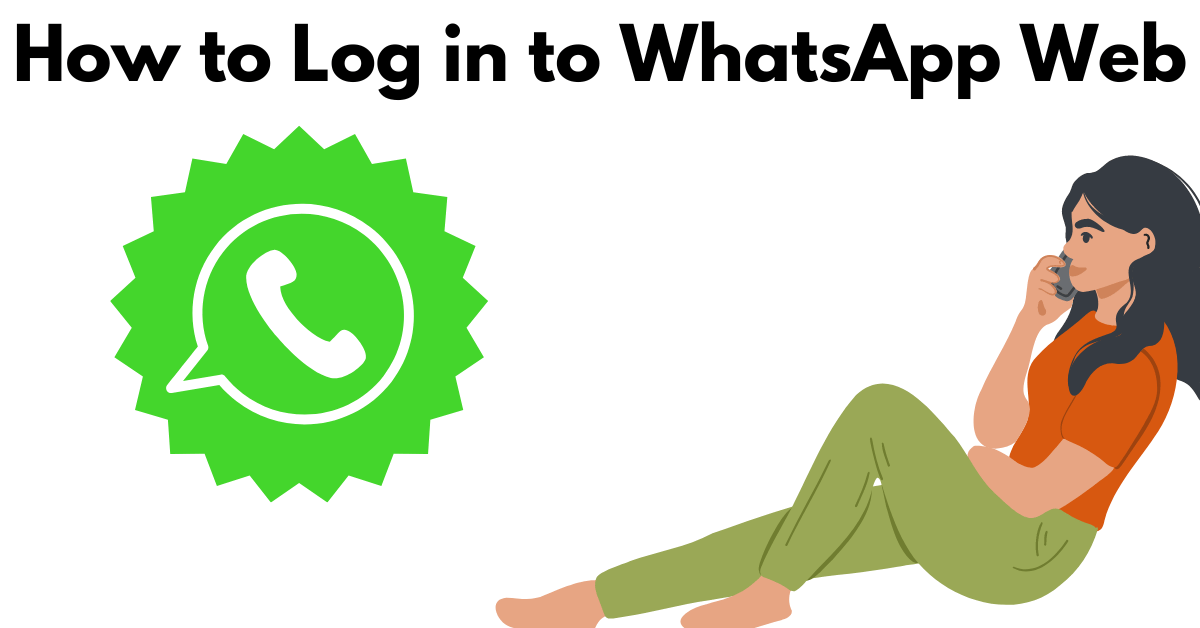WhatsApp Web provides a convenient way to access your WhatsApp messages and chats on your computer. However, sometimes users encounter issues while trying to log in or face problems with the application. Let’s explore how to log in to WhatsApp Web and troubleshoot common problems.
Logging in to WhatsApp Web
- Open WhatsApp Web: Visit web.whatsapp.com on your computer’s web browser.
- Scan QR Code: Open WhatsApp on your phone and go to the menu or settings. Select “WhatsApp Web” and scan the QR code displayed on the computer screen.
- Stay Connected: Keep your phone connected to the internet to ensure uninterrupted access to WhatsApp Web.
Common WhatsApp Problems and Solutions
1. Unable to Scan QR Code:
- Solution: Ensure that your phone and computer are connected to the internet. Clean your phone’s camera lens and try again. If the issue persists, restart your phone and computer.
2. WhatsApp Web Not Loading:
- Solution: Clear your browser’s cache and cookies, then try reloading WhatsApp Web. If that doesn’t work, try using a different web browser or restarting your computer.
3. Connection Issues:
- Solution: Check your internet connection on both your phone and computer. If you’re using a VPN or proxy, try disabling it. Restart your router if necessary.
4. Messages Not Syncing:
- Solution: Ensure that your phone has a stable internet connection. Keep WhatsApp open and running in the background. If messages still don’t sync, log out of WhatsApp Web and log back in.
5. WhatsApp Web Not Working Properly:
- Solution: Update your WhatsApp application to the latest version on your phone. Clear WhatsApp Web's cache and reload the page. If the problem persists, contact WhatsApp support for assistance.
6. Slow Performance on WhatsApp Web:
- Solution: Close unnecessary tabs and applications on your computer to free up resources. Check for any browser extensions that may be causing conflicts with WhatsApp Web and disable them if necessary.
7. Unable to Send or Receive Messages:
- Solution: Verify that your phone has a stable internet connection. Check if there are any restrictions or limitations on your network that may be affecting WhatsApp's functionality. Restart WhatsApp on your phone and try again.
8. Missing Features on WhatsApp Web:
- Solution: Keep in mind that WhatsApp Web may not offer all the features available on the mobile app. If you're missing specific features, consider using the mobile app instead.
9. Security Concerns:
- Solution: Be cautious when using public or shared computers to access WhatsApp Web. Always log out after each session and avoid saving login credentials on public devices. Enable two-factor authentication for added security.
10. Compatibility Issues:
- Solution: Ensure that your browser is up to date and compatible with WhatsApp Web. Some older browsers may not support all features of WhatsApp Web, so consider using a modern and supported browser.
11. Persistent Disconnection from WhatsApp Web:
- Solution: If you frequently experience disconnections from WhatsApp Web, try switching to a more stable internet connection. Avoid using public Wi-Fi networks with poor connectivity. Additionally, check for any background processes or software updates on your computer that may be causing interruptions.
12. Unresponsive WhatsApp Web Interface:
- Solution: Refresh the WhatsApp Web page and ensure that your browser is fully loaded. Clear the browser cache and cookies, or try using a different browser to see if the issue persists. If the problem continues, restart your computer and try again.
13. Compatibility with Mobile Devices:
- Solution: WhatsApp Web is compatible with most smartphones, but there may be occasional compatibility issues with certain device models or operating system versions. Ensure that your phone meets the minimum requirements for using WhatsApp Web and update your device's software if necessary.
14. Missing WhatsApp Web Notifications:
- Solution: Check your browser settings to ensure that notifications from WhatsApp Web are enabled. Make sure that your browser is allowed to display notifications and that your computer's system settings do not block them. If notifications are still missing, try logging out and logging back into WhatsApp Web.
15. Data Synchronization Delays:
- Solution: Sometimes, there may be delays in synchronizing data between WhatsApp Web and your mobile device. Ensure that both devices have a stable internet connection and are running the latest versions of WhatsApp. If the synchronization delay persists, try restarting both devices and checking for any pending updates.
By implementing these solutions and troubleshooting tips, you can overcome common issues encountered while using WhatsApp Web and enjoy a seamless messaging experience across your devices. Stay connected, productive, and informed with WhatsApp Web!
Unlock the full potential of WhatsApp Web and elevate your messaging experience today!